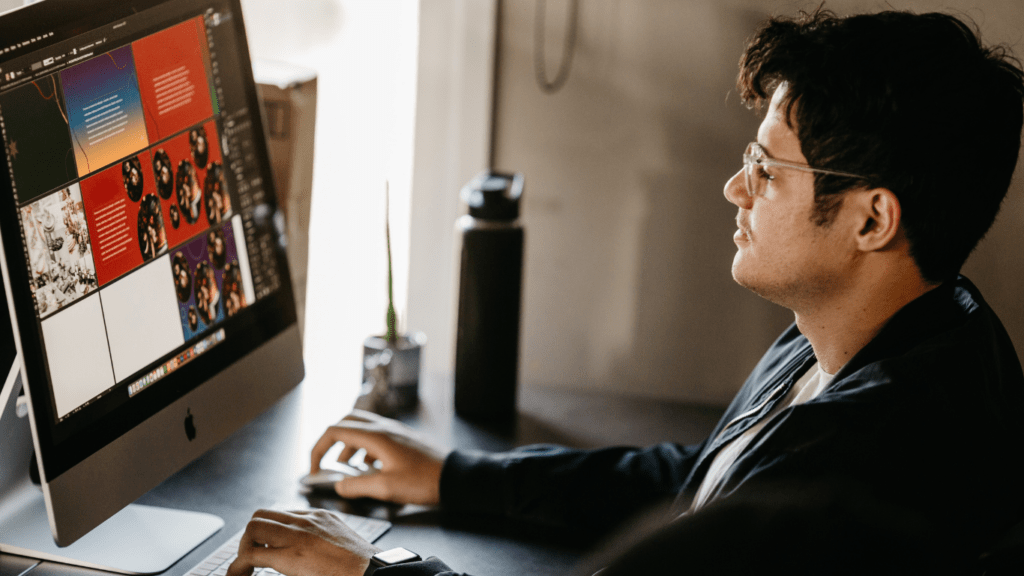Embarking on a creative journey with Procreate can be both exciting and overwhelming for beginners. As an avid user of this powerful digital art tool, I’ve crafted a comprehensive guide to help you navigate its features with confidence. Whether you’re a budding artist, a graphic designer, or simply curious about digital art, Procreate offers a versatile platform to unleash your creativity.
In this guide, I’ll walk you through the basics of Procreate, from setting up your canvas to exploring brushes, layers, and advanced techniques. With step-by-step instructions and valuable tips, you’ll soon master the art of digital drawing and painting. Get ready to dive into a world of endless possibilities where your imagination is the only limit. Let’s unlock the full potential of Procreate together and bring your artistic vision to life.
What Is Procreate?
Procreate is a feature-rich digital art tool designed for artists, illustrators, and designers. It offers a wide range of powerful features that enable users to create stunning digital artwork with ease. From setting up the canvas to exploring advanced techniques, Procreate provides a user-friendly interface that caters to both beginners and professionals.
Exploring the Basics
When starting with Procreate, beginners can dive into a variety of features that allow them to unleash their creativity. From selecting different brushes to understanding layers and blending modes, Procreate simplifies the digital art process, making it accessible to artists of all skill levels.
Why Choose Procreate?
Choosing Procreate as your digital art tool provides several advantages. Its intuitive interface, extensive brush library, and advanced features make it a top choice for artists looking to take their digital art to the next level. Whether you’re a beginner or an experienced artist, Procreate offers a seamless experience for creating stunning artwork on your iPad.
Getting Started with Procreate
I’ll guide you through the initial steps to kickstart your journey with Procreate, a versatile digital art tool packed with features for artists, illustrators, and designers.
Setting Up and Customizing Your Workspace
When you first launch Procreate, you’ll notice a clean and intuitive interface designed to enhance your creativity. To customize your workspace, tap on the wrench icon located on the top menu. From here, you can adjust various settings such as canvas size, resolution, and color profiles to suit your project requirements. Additionally, you can personalize the toolbar by dragging your most-used tools for quick access.
Understanding Brushes and Tools
Procreate boasts a vast array of brushes and tools that cater to every artistic style and need. To explore these, tap on the brush icon on the top menu. Here, you’ll find a plethora of brushes categorized into sets like sketching, inking, and painting. Experiment with different brushes, adjust settings like opacity and size, and save your custom brushes for future use. Familiarizing yourself with the diverse range of tools will empower you to express your creativity effortlessly.
Basic Techniques for Beginners
When starting with Procreate, creating your first artwork can be both exciting and challenging. To ease into this process, here are some basic techniques that beginners can utilize:
Creating Your First Artwork
To create your first artwork in Procreate, begin by selecting a canvas size that suits your project. Procreate offers various preset sizes or allows you to customize your dimensions. Next, familiarize yourself with the different brushes available. Experiment with brush styles, sizes, and opacities to understand their effects on your artwork. Don’t be afraid to play around and explore the tools to find what works best for your vision.
Tips for Layer Management
Effective layer management is crucial when working in Procreate. Start by organizing your layers logically, naming them appropriately to avoid confusion. Utilize clipping masks and alpha lock to control where your colors and textures appear. Adjust layer opacity to blend elements seamlessly and create depth in your artwork. Remember to group layers for easier manipulation and keep your workspace tidy to enhance your workflow.
- Advanced Features and Tips
I’ve found that mastering various gestures and shortcuts in Procreate can significantly boost efficiency and streamline your workflow. Utilizing gestures like tap, drag, pinch, and swipe, along with customizable shortcuts, allows for quicker access to essential tools and functions, enhancing your digital art creation experience. - Using Gestures and Shortcuts
In Procreate, tapping with one finger performs actions like selecting tools, while tapping and holding brings up contextual menus. Swiping with two fingers enables undo/redo functions, essential for correcting mistakes swiftly. Pinching to zoom in and out aids in detailed work, and dragging layers facilitates repositioning elements within your composition effortlessly. Customizing shortcuts for frequently used actions ensures personalized control over your creative process, optimizing your efficiency.
Exploring Blend Modes and Effects
Diving into Procreate’s blend modes and effects opens up a world of creative possibilities. Experimenting with blend modes like Multiply, Overlay, and Screen can alter the appearance of layers, allowing for unique blending options. Utilizing effects such as Gaussian Blur, Bloom, and Glitch adds depth and visual interest to your artwork. Understanding how each blend mode and effect interacts with your layers empowers you to create visually stunning compositions with depth and complexity.
Resources and Community
When delving into the world of digital art with Procreate, finding inspiration and tutorials can be a game-changer. There are various online platforms and communities where artists share their work and provide valuable resources for beginners.
Finding Inspiration and Tutorials
Exploring platforms like Instagram, Pinterest, and YouTube can expose beginners to a plethora of artwork created using Procreate. By following artists and hashtags related to Procreate, I can gather inspiration and learn new techniques. Additionally, websites like Behance and Dribbble showcase professional artists’ portfolios, offering insight into advanced digital art styles and workflows.
Joining Procreate Forums and Groups
Joining Procreate forums and groups is a great way to connect with like-minded individuals, seek advice, and share experiences. Platforms like the Procreate Community Forum and Reddit’s Procreate subreddit are popular among users of all skill levels. By actively participating in discussions and sharing my work, I can receive feedback, tips, and even collaborate with other artists.